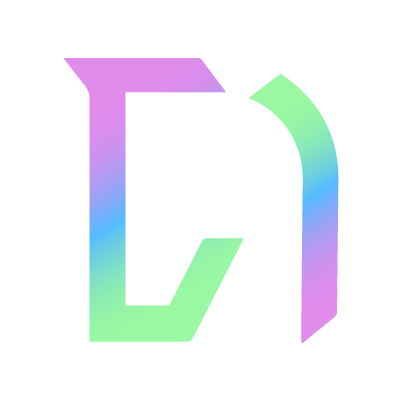Publishing results
To publish results for your event, find your event on the events page and click on its name.
Once on this page, look for the Times & results button for each class. You can only publish results once you've published times for this class.
Step-by-step guide
Check that you're on the tab, and you will see a table with all the current entries for this class.
If necessary, you may wish to re-order the list using the icon on each row - simply drag-and-drop to re-order. Once happy with the order you can start filling in your info!
1. Add scores
You can add the score(s) and placing for each competitor by filling in these fields per row.
2. Save
You can these results as many times as you want, so you can revisit them later. You must save before you're able to publish.
3. Publish
Once you're happy with your results, you are ready to publish them! Click . All competitors will receive an email/SMS message with their result. Results will also appear on the public event page.
4. Export (optional)
Once you've saved or published results, look for the
button and it will give you options to export as .csv (spreadsheet) or .pdf.