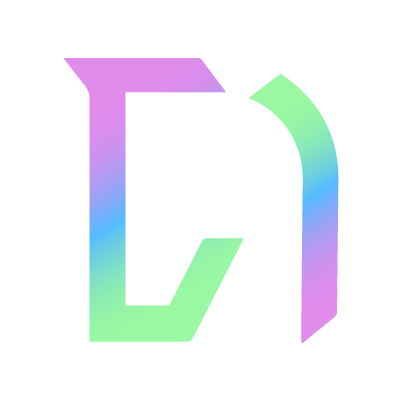Website integration
To get our widget code, find your venue on the venues page and click on its name. Once on this page, go to venue settings and choose the tab.
Here you will find the configurable code and a helpful preview of what it will look like once on your site. You will need to copy and paste the generated HTML code into your website - if you are unsure on how to do this, do not hesitate to contact us and we will be happy to help, we are confident in most common website platforms such as Wix, WordPress, SquareSpace etc. You will need to have access to your website's code to do this.
Configuration options
You will see a number of options to configure the widget to your liking. Toggling these on/off will add/remove tabs to your widget, displaying the relevant information. This allows you to either show everything under one widget, or you could have a different one on each page on your website, e.g Events on your events page, Times & Results on another page etc. The options are:
Show events
This will display a calendar of events on your website under an "Events" tab.
Show facilities
This will display a list of facilities on your website under a "Facilities" tab.
Times
This will display a list of times on your website under a "Times" tab.
Results
This will display a list of times on your website under a "Times" tab.