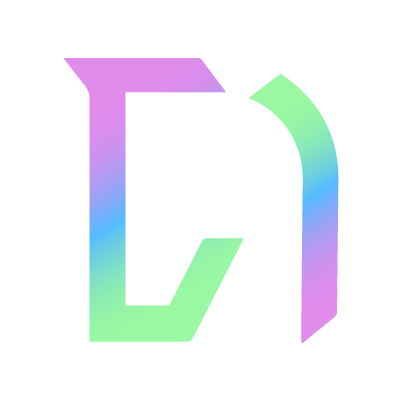Publishing times
To publish times for your event, find your event on the events page and click on its name.
Once on this page, look for the Times & results button for each class.
Step-by-step guide
Check that you're on the tab, and you will see a table with all the current entries for this class.
If necessary, you may wish to re-order the list using the icon on each row - simply drag-and-drop to re-order. Once happy with the order you can start filling in your info!
1. Add times
You can add the number and time(s) for each competitor manually OR you can use the . Opening the times builder will give you some options to automatically generate the times for this class:
-
Start number: The first bridle number, e.g 1, or the last number from the previous class. When published, numbers will be prefixed with 00, so 1 becomes 001, 10 becomes 010.
-
Start time: This will be the first time from which the rest of the times are generated. If you set a start time on the class at creation time, it will be initially set to that value but you can always override it here.
-
Interval: The time between each person (or group if applicable). E.g if you set 10 and the start time is 9:00am, then the first competitor will be at 9:00am and second competitor will be at 9:10am.
-
Discipline gap: This field will only show if your event discipline is set to Combined Training or ODE. The time between each discipline. E.g if you set 60 and dressage is at 9:00am, then SJ will be at 10:00am.
-
Group times: For if you want to have multiple entrants at the same time e.g for clinic groups.
-
Groups of: This field will only appear if you've turned on group times. This is the amount of people per group.
2. Save
You can these times as many times as you want, so you can revisit them later. You must save before you're able to publish.
3. Publish
Once you're happy with your times, you are ready to publish them! Click . All competitors will receive an email/SMS message with their time. Times will also appear on the public event page.
4. Export (optional)
Once you've saved or published results, look for the
button and it will give you options to export as .csv (spreadsheet) or .pdf.Next steps
Publishing results
Read moreOnce your class has finished, your competitors will want to know how they did...